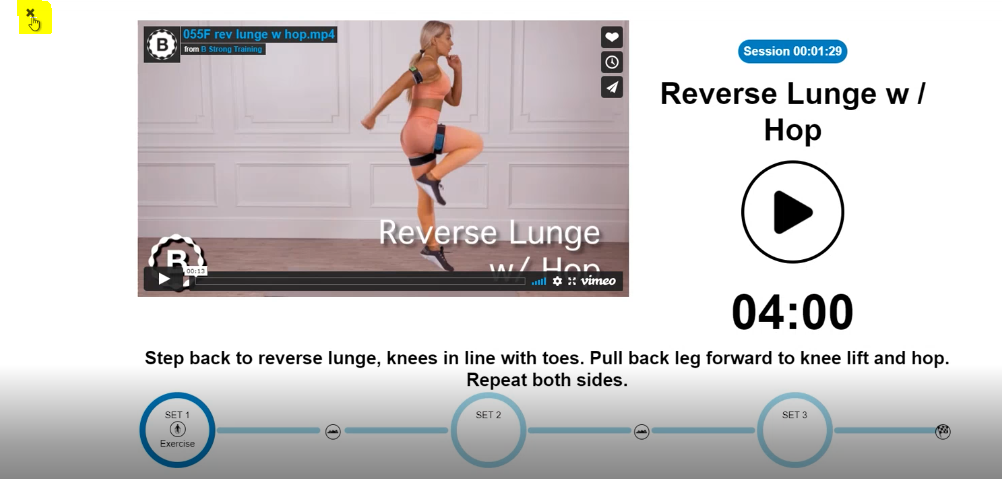How to set up an account to beta test the new app?Updated a year ago
Step1.
Please type in the URL app2.bstrong.training on your browser
Step2.
Login using your email address associated with your order.
Note: if you'll use a different email, it won't work.
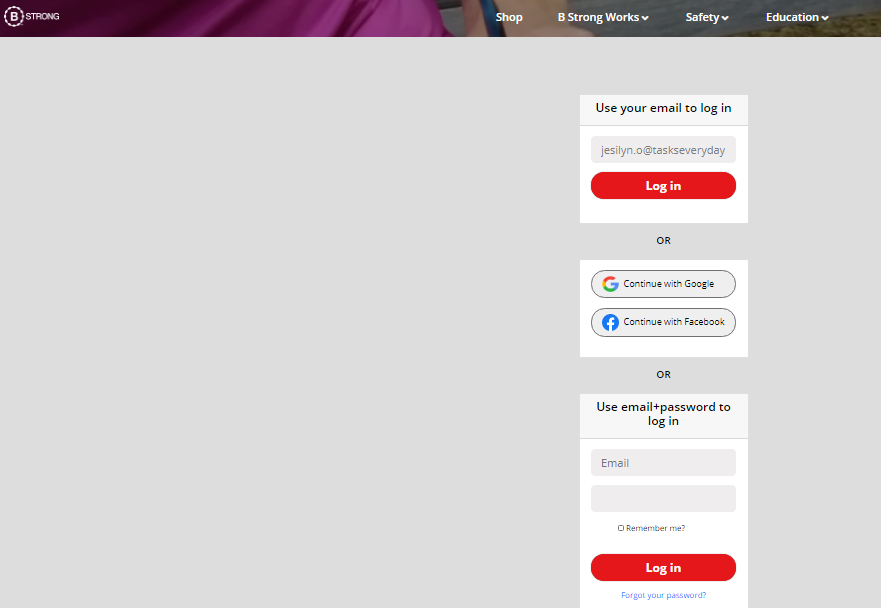
Step 3.
You will see this screen asking you to authenticate your email address.
-b31ad79c-bb1a-4037-b7ac-cb8db3748a38.png)
Step 4.
An authentication email will be sent to your inbox. Just click on the link.
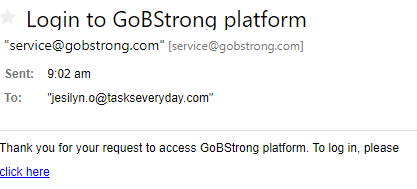
Once authenticated, you'll get the below message. Click on "switch back".
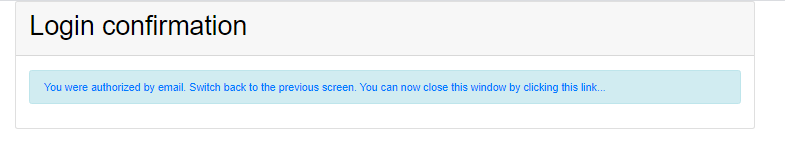
Go back to the portal. You will see that the screen changed since you are logged in to the portal already.
-ba06cdf7-3dea-4a55-bbe5-9fab0ffa6100.png)
Step 5.
Type in the URL again app2.bstrong.training to get into the app.
But you have to go through the registration process first.
Fill out all necessary fields below to register. (Note:make sure to use the same email)
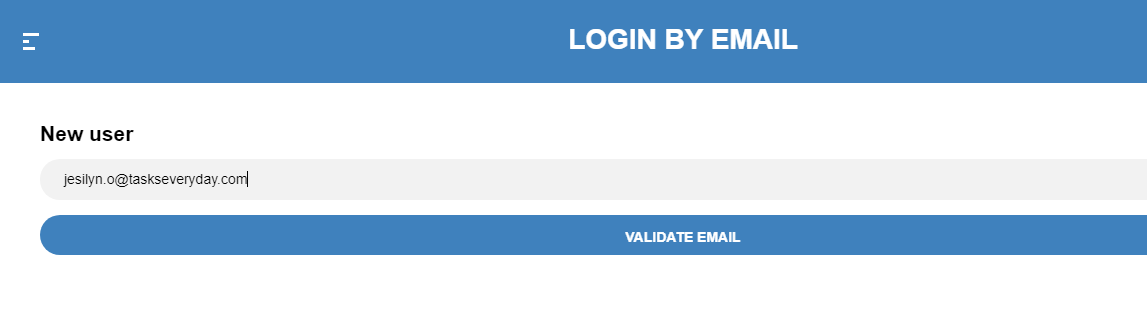
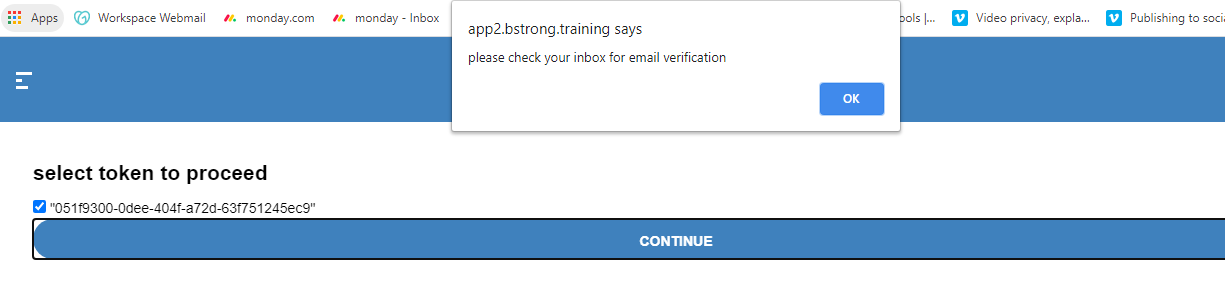
Please check your inbox for email verification and click the link sent to you.
You will get the below message once authenticated. Click on "switch back" to go back to your app2.bstrong.training
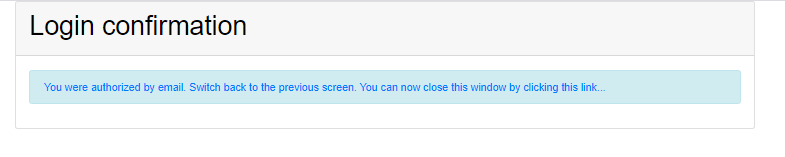
Continue on filling out the registration. If you don't have any license, just click continue for register
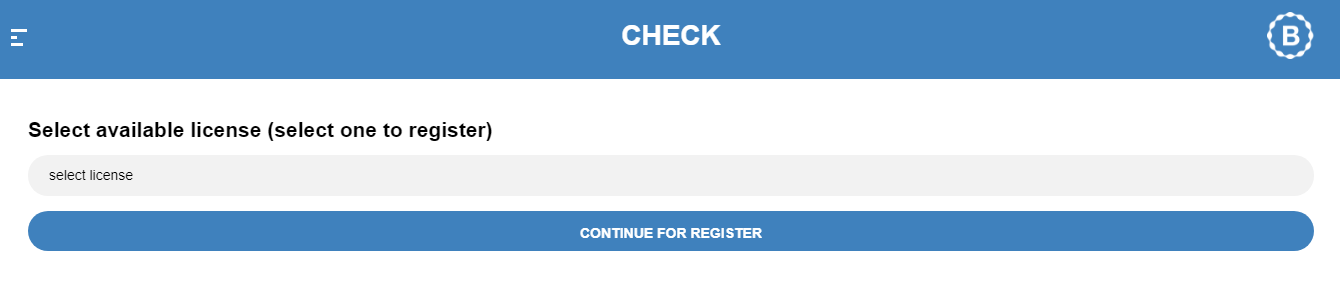
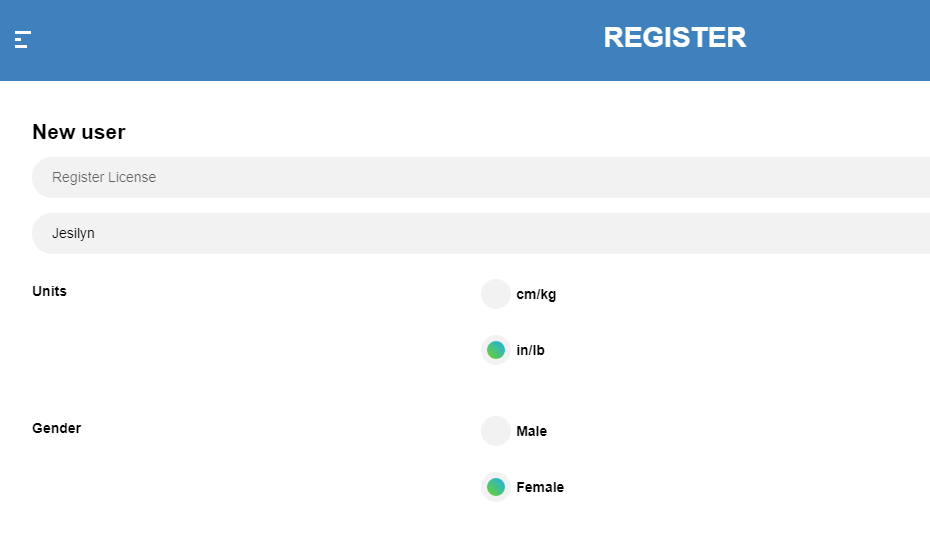
-f848cdb3-0af1-4ff9-88f2-77ed93159694.png)
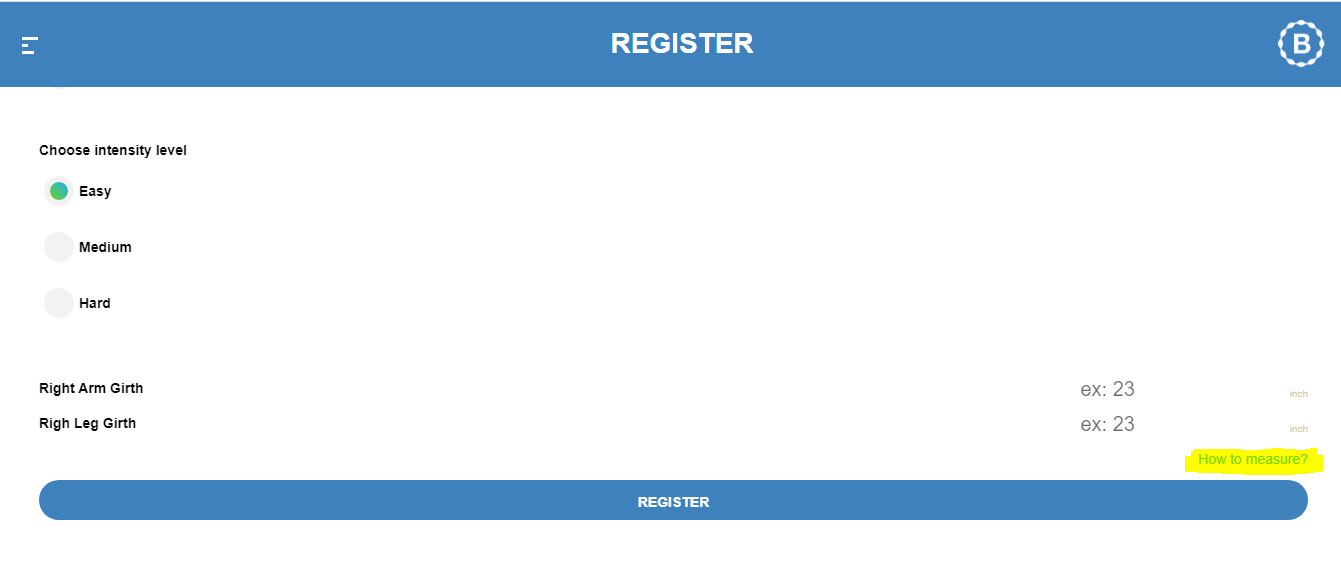
Note: you can click on "How to measure?" which will give you instructions how to measure your right arm & leg girth. It is measured by inch
Then, finally click Register.
Step 6.
Once registered, you'll be directed to the terms and conditions that you would need to review.
Then, click Agree.
If you don't see an option to click on Agree and you're stuck on the terms and conditions page, you can just type in the URL https://app2.bstrong.training/en/exercise to get into the app home page.
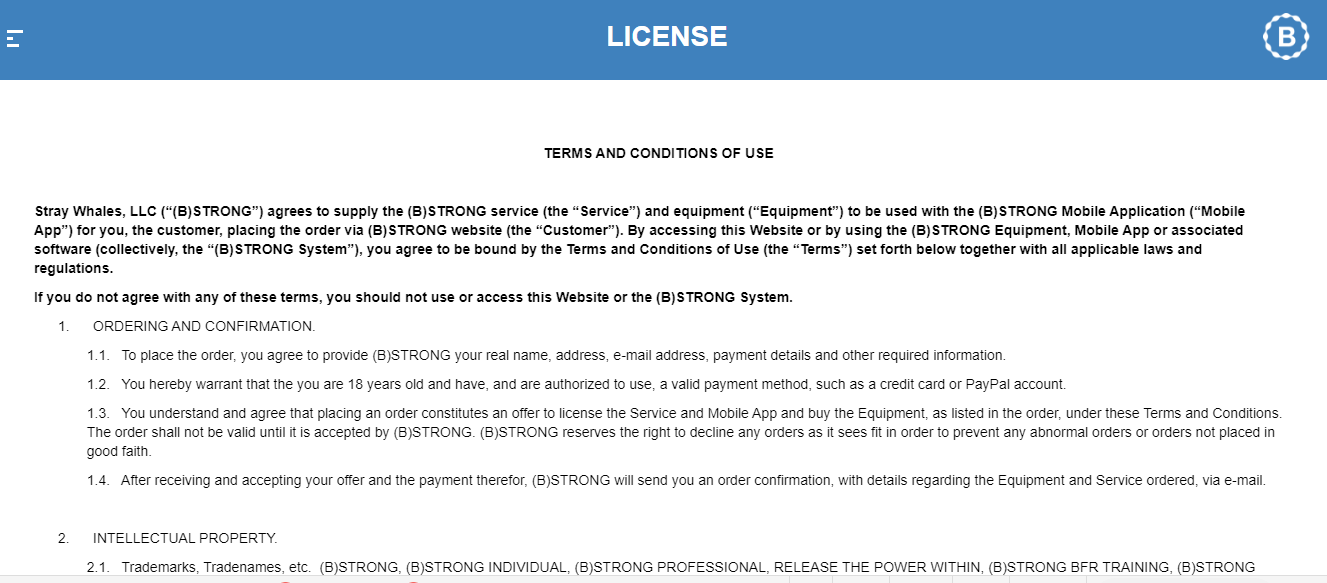
Step 7.
Once agreed, you will see this screen below and you would need to agree on all the safety rules so you can watch all the videos, then click continue to get into the app.
-ace84a74-026b-416e-927e-2027724ab907.png)
Step 8.
Now you're logged in to the app.
You can click Legs, Arms & Legs or Arms to see or filter out the different workouts.
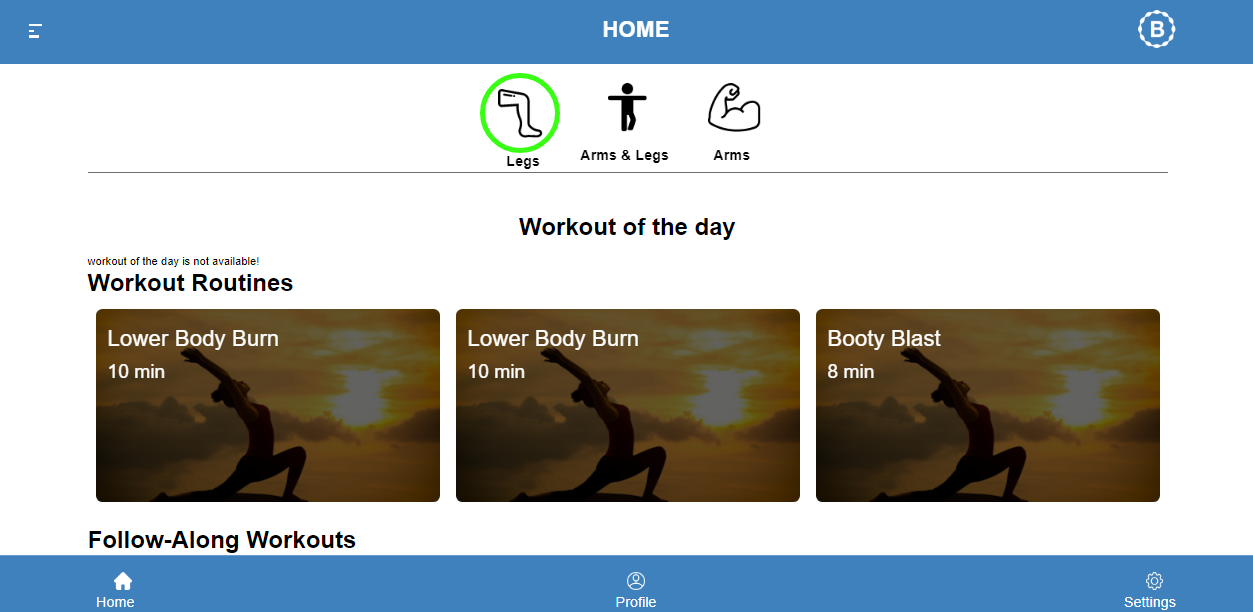
Step 9.
Click on the routine and click start
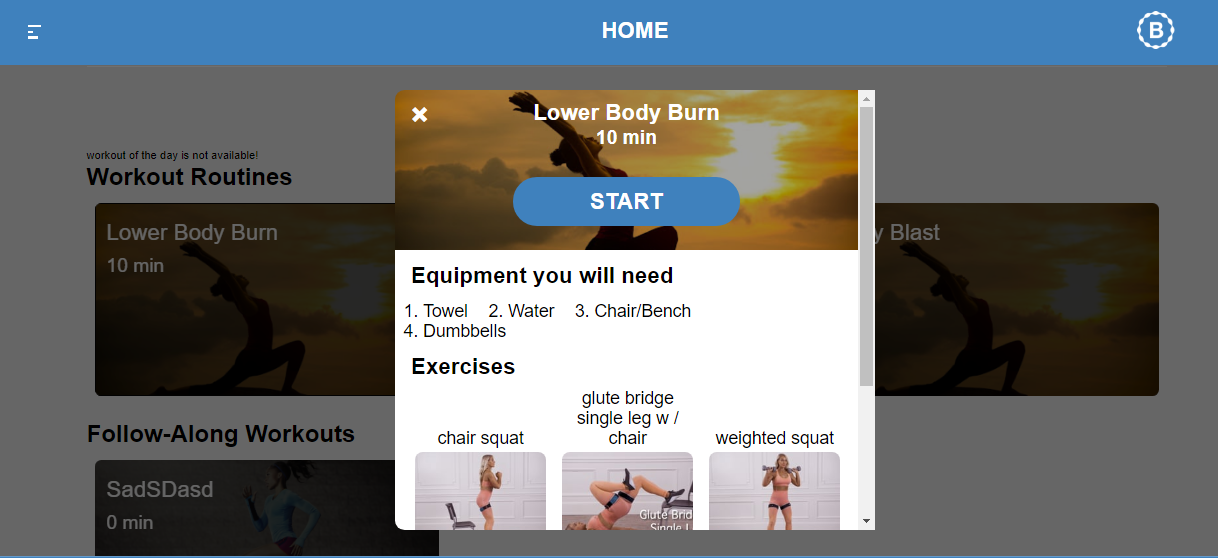
Step 10.
Now it's gonna give you the pressure recommendations for yourself.
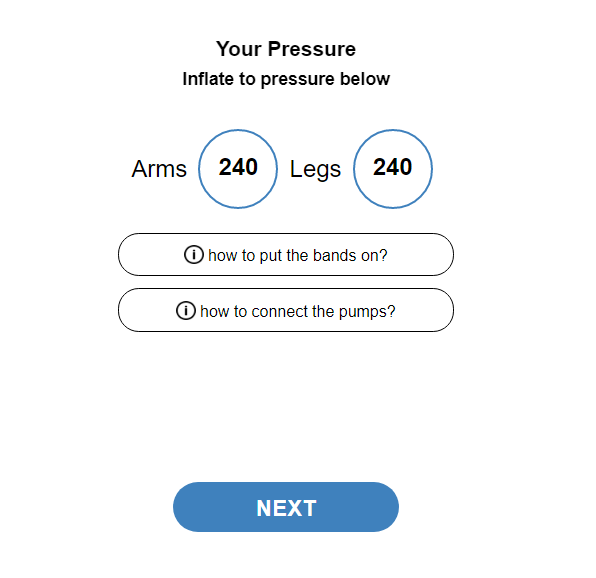
If you click on "how to put the bands on?", it gives you a video on how to do that.
Same thing with "how to connect the pumps?"
Then click Next
Step 11.
The way it is set up, for each exercise you will have a target reps and number of sets.
Please read on the dialogue box.
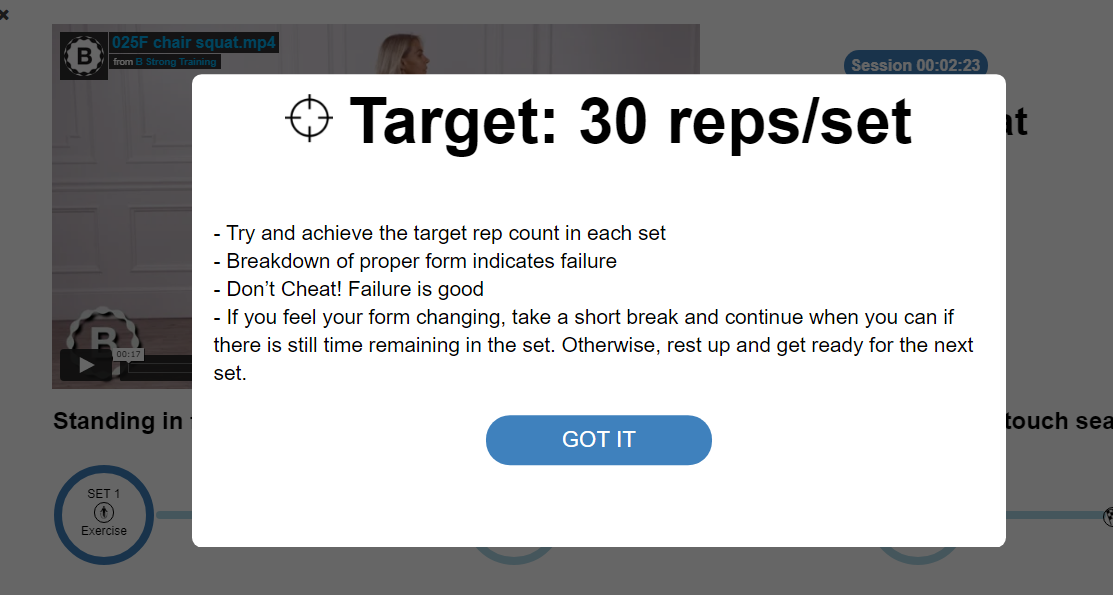
Step 12.
There's a short video demonstrating the technique of the exercise,. Then, you have an overall session time showing at the top to keep track how long you got the bands on
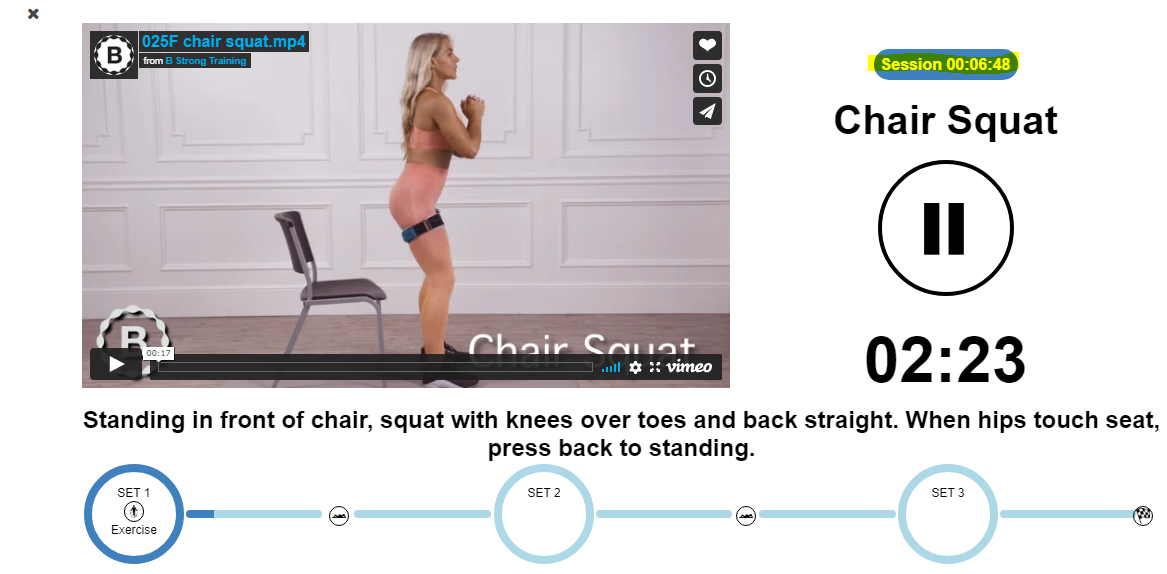
When you're ready to go, click on the play button.
The set 1 exercise is already running > there's a rest interval before you move on to the set 2 exercise.
Step 12.
If you get into the next exercise, there's another target reps/sets that you need to hit.
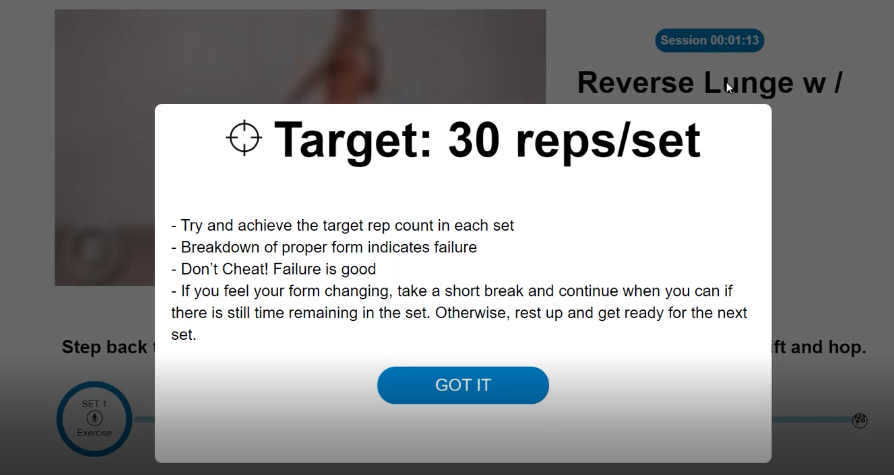
Step 13.
If you want to get out and stop the exercise, you can just click on the "x" button.